This is a question I get quite a bit, and I finally have a good answer!
First, I think I need to clarify: if you’re trying to download YOUR videos from YOUR YouTube account, there is a simple solution for that. You’ll need to log in to your YouTube account, then go to the “Video Manager,” then to “Uploads.” From there, you go to the Edit button of the video you want to download, click the arrow, and choose “download MP4.”
Here is a screenshot of the exact location where you need to be (inside the Video Manager), with the download button circled. Please excuse my totally weak PhotoShopping skills (thus the weird-looking circle).
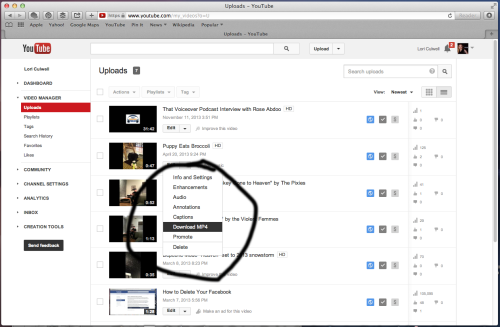
OK, that’s the solution for your OWN videos (meaning, videos you made and uploaded). You would want to download your own videos if you are switching computers, for instance, or if you are closing one YouTube account and starting another for whatever reason.
If you find this unclear, let me know and I will turn this explanation into a video!
The other scenario where you might want to download videos off of YouTube is an external video (meaning, not your own).
For this kind of thing, I have tried many different solutions, and the one I’ve found that works best is YouTube downloader software. This downloader works on PCs that have Windows 8, Windows 7, and Vista.
Here’s how that goes:
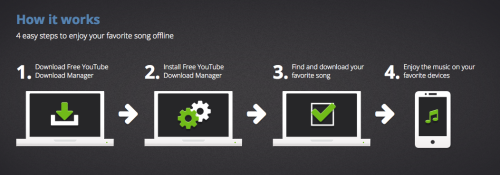
1. Click here, then click the big green “Download it for FREE now” button.
2. Install the software that has just been downloaded.
3. Open up the YouTube downloader software.
4. Find your video / song that you want to download, hit the “download” button, and you’re good!


